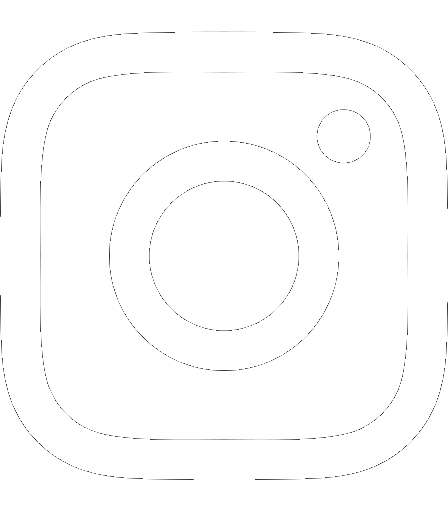Import Help
General Hints
- Save the file in CSV format (Comma Separated Values, aka “comma delimited”)
- You only need two columns – Item Number and Quantity
- To preserve the leading zeros in item numbers beginning with “08”, format the Item Number column as text instead of number
Use Our Template as a Guide
- Download the template and save it as a different name
- Remember to save the file in CSV format
- Copy and paste your selected products into the sheet
Advanced Help
- Make sure to use UTF-8 encoding
- Windows Only: Regional settings – make sure that your list separator is a comma
- Windows Only: UTF-8 export – some Excel versions struggle with exporting UTF-8. If your upload fails, open it in the Notepad application and save it as a new CSV file encoded in UTF-8. You should see the “Encoding” option inside the Save As window
Still having trouble? We want to help – call our Customer Experience Team at 1.800.323.5547
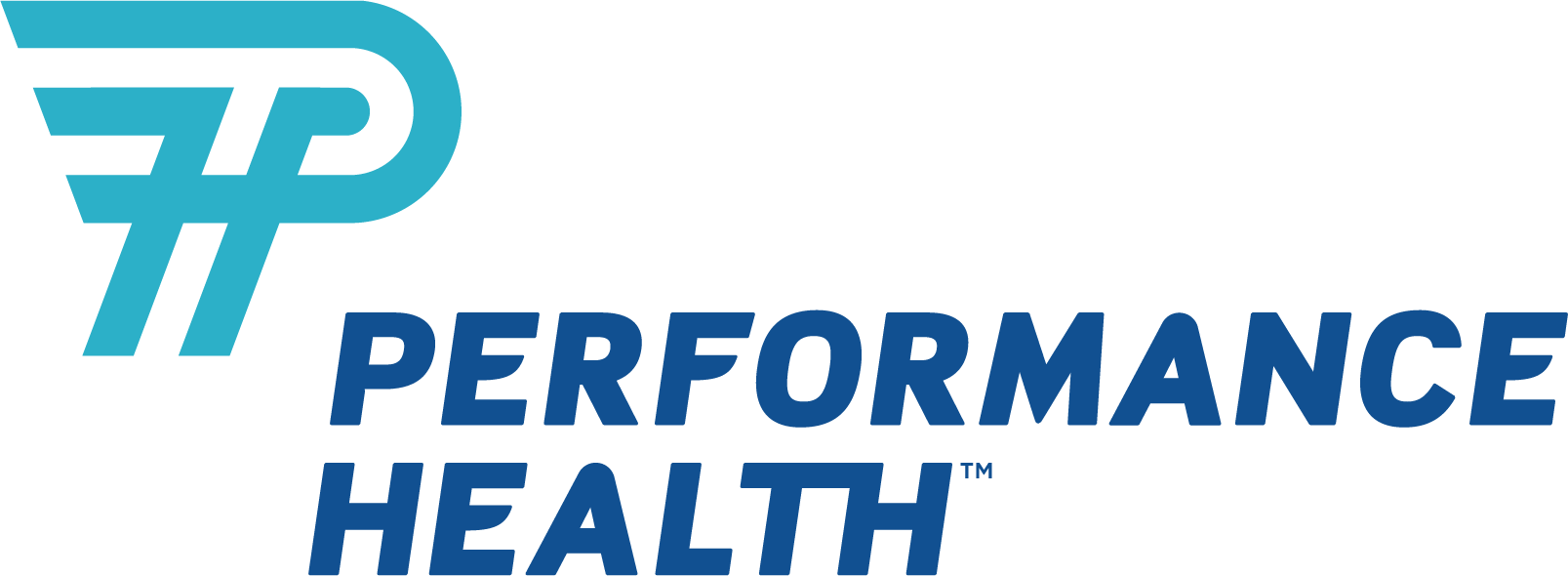






 France
France Australia
Australia