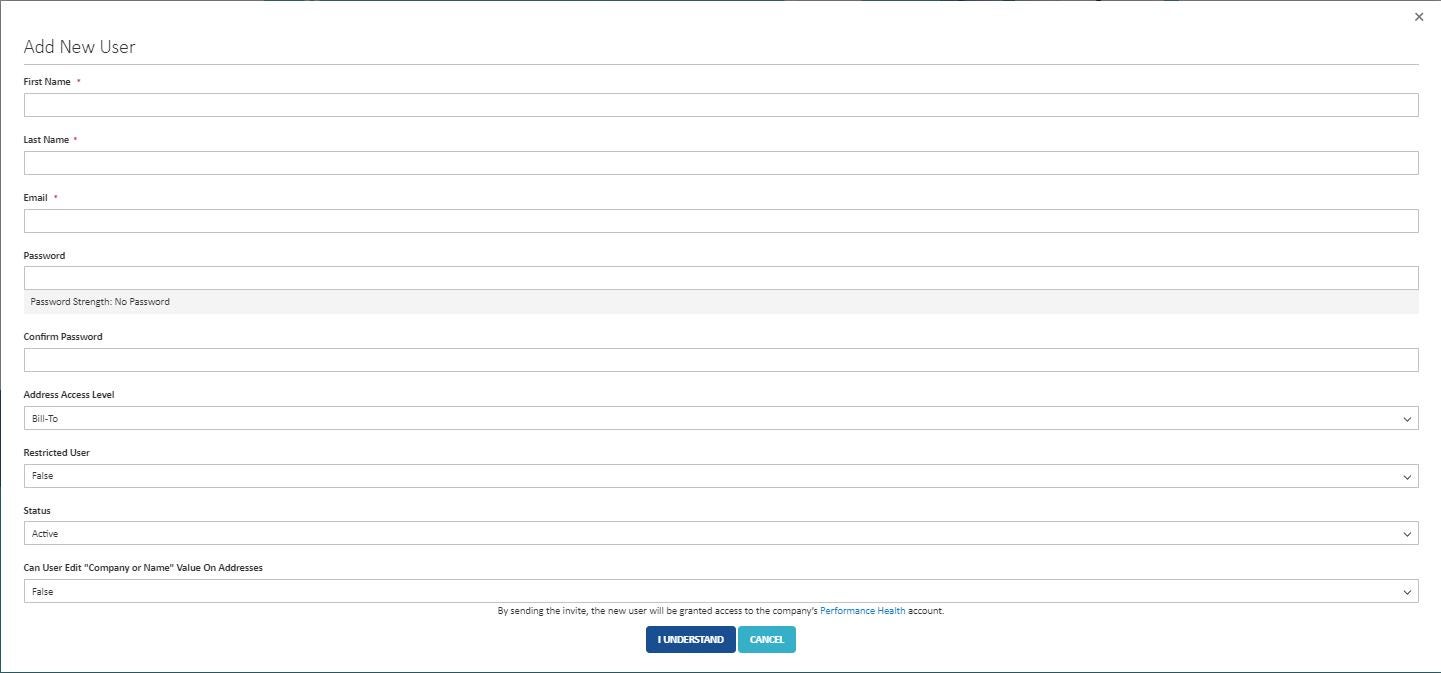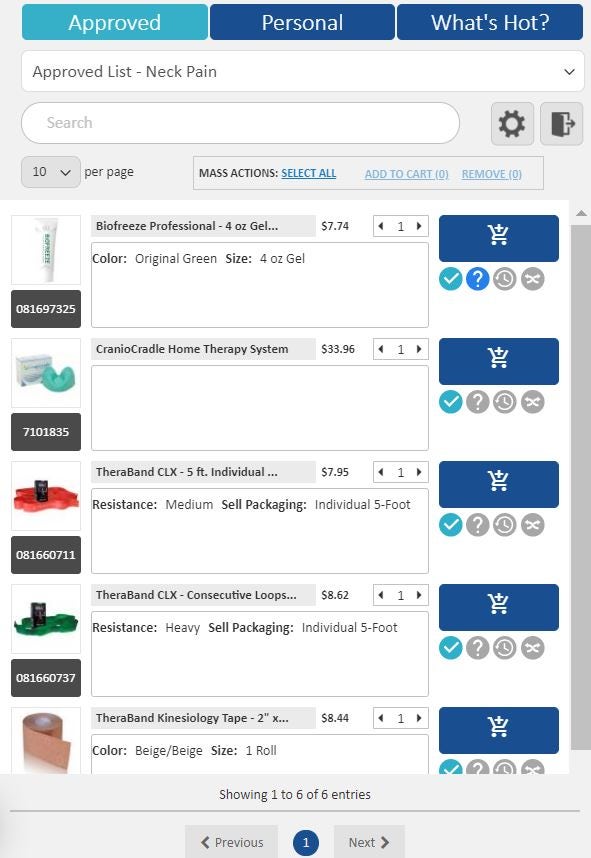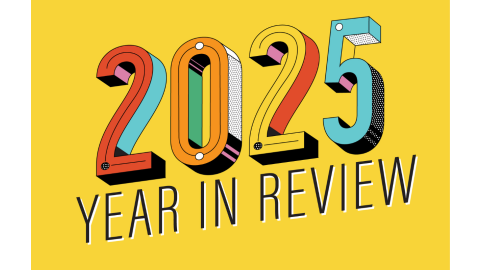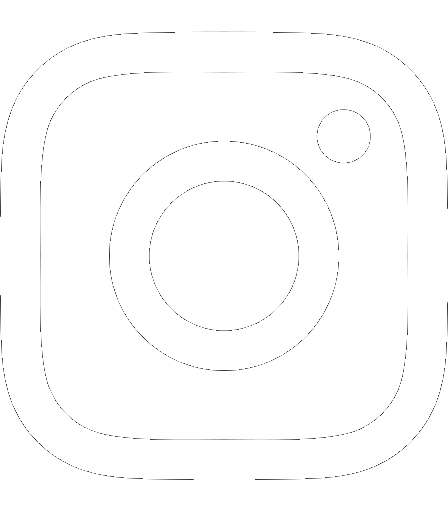Once you’ve created a Performance Health website account and read about a few key features, you’re ready to learn about our web order approval feature designed to help you control what orders get placed.
What is Web Order Approval?
Why Should You Use Web Order Approval?
Order Approval Levels
Web Order Approval Process
Create Your Account
How to Use Web Order Approval (WOA)
More Help Placing Website Orders
What is Web Order Approval?
Web order approval, also known as WOA, is settings that define if an order can be processed after it’s been placed by a Company User (Buyer, Tier 1 Approver, or Tier 2 Approver). The level of approval each Company User is given is allocated when the account is created, but can be updated later. We will go into this further later in the article.
Why Should You Use Web Order Approval?
Web order approval gives the Company Admin and other approvers control over what orders get placed.
This eliminates:
- Accidental orders
- Repeat orders
- Orders that aren’t authorized or need prior approval
And helps:
- Provide spending oversight
- Centralize ordering for multiple facilities
- Ensure orders contain your facilities’ preferred products
Order Approval Levels
Buyer
This is the default name (order approval level) for any new users added to an account, or the name for any accounts previously titled Company Users. Buyers can create orders, but do not have the ability to approve them.
Tier 1 Approver
When a Buyer submits an order for approval, the Tier 1 Approver is the first person who will approve it. Upon an order’s approval by a Tier 1 Approver, it will move on to be reviewed by a Tier 2 Approver.*
*If there are no Tier 2 Approvers, the order will be approved immediately by the Tier 1 Approver to mimic a single-tier flow. You can have multiple Tier 1 approvers set so any one of those designated approvers will be able to approve or reject Orders.
Tier 2 Approver
When an order is approved by a Tier 1 Approver, it is then sent to the Tier 2 Approver.* When approved by a Tier 2 Approver, the order will then be placed.
*Should a company not have a Tier 2 Approver, the order will be approved and immediately placed after being approved by a Tier 1 Approver. You can have multiple Tier 2 approvers set.
Company Admin
The Company Admin has the ability to set up company users and view all users under the business account. They also have control to add and disable users, as well as the ability to create Approved Supply Lists. Company Admins can have Buyer, Tier 1, or Tier 2 approval abilities depending on how the account is set up.
Web Order Approval Process
In 2022, a new two-tier approval level process was created. This changed all existing WOA Company Admin accounts to be titled as ‘Tier 1 Approver.’ With the new approval features, the company is able to tailor their web order approval settings further by getting in touch with us and can specify the following to be applied:
- “Alert when new order is awaiting approval” (ability to toggle on/off)
- Tier 1 and Tier 2 Approvers can opt in to receiving email alerts for approval requests that don’t have a specific Order Approver
- “Order Approver” (allows users to select a specific person one level up the tier list from their company)
- A Buyer or Tier 1 user can have a specific Approver assigned to them, who will be notified whenever that Buyer/Tier 1 Approver places or approves an order.
Interested in utilizing this feature for your company? Contact your sales representative or reach out to websupport@performancehealth.com. These settings are controlled by our IT team, therefore a request will need to be sent outlining the changes.
Create Your Account
To add Company Users to an existing Company Account, there are two options.
Option 1: Add Users as the Company Admin
The Company Admin can add other users under the company account.
- Click the “My Account” icon in the upper right corner, then click “User Admin.” You can also use the left-handed navigation and click on “Company Admin->Company Users.”
- Click the “Add New User” button.
- Fill out the basic account information.
- Click the “I Understand” button.
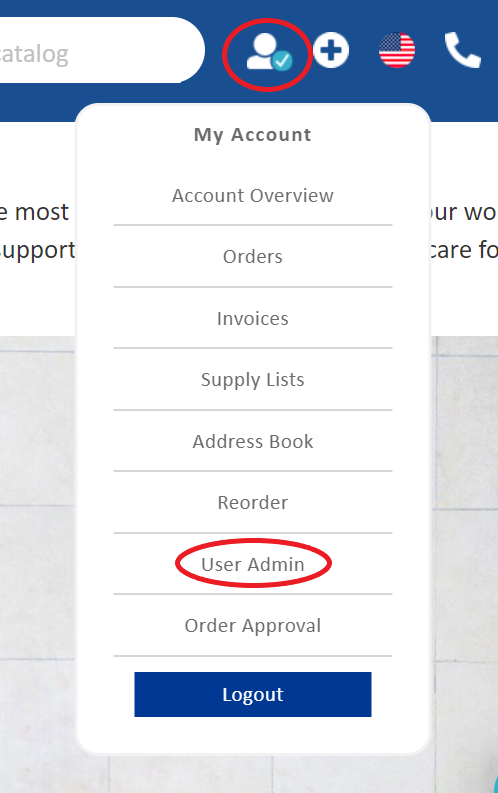
Option 2: Allow Users to Add Themselves
You can also allow other users to add themselves under an existing account. By default, the new user will automatically be labeled as a “Buyer” with no approval rights. If you’d like to change the title/approval privileges once the account has been set up using the process below, reach out to your sales representative or contact websupport@performancehealth.com.
- The user must click the “My Account” icon and then click “Create an Account” in the upper right-hand corner of the screen.
- Click yes, they are registering as a business or organization.
- Fill out the simple form that includes the existing billing account number and billing zip/postal code (supplied by the Company Admin). It’s important to make sure the accounts are linked for billing purposes, to use the WOA feature (if enabled by the company), and to view special pricing once logged in (if your business/group account qualifies).
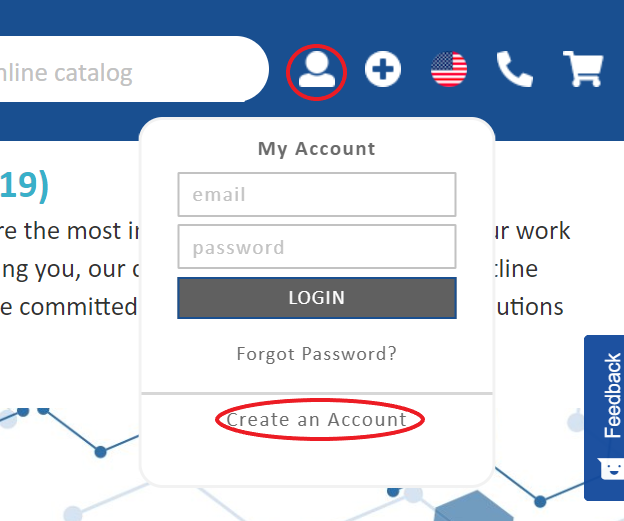
How to Use Web Order Approval (WOA)
Approve/Reject Orders
When you have multiple locations and multiple people placing orders, it can be hard to keep track of your various orders. With WOA, the Company's designated Approvers can review orders before they process and approve or reject them. This is done by clicking the My Account icon at the top right of any page and then clicking “Order Approval” or clicking on “Web Order Approval” from the left navigation under “Account Overview.”
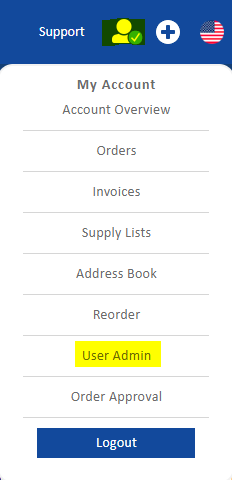
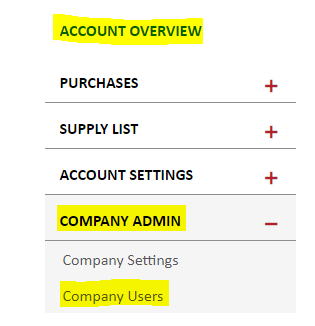
Control Your Settings
There are a variety of add to cart restriction settings that the Company Admin can apply. To access these settings, click the My Account icon, then click “Order Approval,” then under the Restrictions section click “Control Your Settings.”
These settings include:
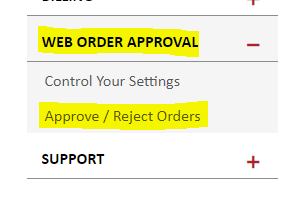
Price Thresholds
Web order approval allows the Company Admin to set a specific upper or lower limit price threshold for the order total or for individual products. For example, the Admin can set a threshold so orders over $1,000 will be held for approval. Or if the Admin doesn't want other users to place single product orders over $200 without approval, this can be set as a product unit price limit. Any unique products over $200 will cause the order to be held until the highest tier of approval gives approval.
Supply Lists
The Company Admin can also create “Approved Supply Lists.” These lists can be used to let other users know what products they are permitted to buy. Everyone in your company can see an Approved Supply List, but only the Company Admin can edit the list.
Supply Lists make it easy to reorder the products that you use frequently. You can learn more about how to create supply lists in this article, Introducing the Performance Health Supply List.
If the Company Admin turns on “Items not on Approved Supply Lists” in the Restriction Settings, any orders including items that are not on the Approved Supply List will be held for approval.
Shipping
The Company Admin can also turn on “Not Ground Shipping Requires Approval” in Restriction Settings. If you do not see this option in your settings, you can make this change by contacting websupportgroup@performancehealth.com. Any orders that are not being shipped via ground shipping will be held for approval.
Email Notifications
In the Restriction Settings, the Company Admin can also choose to be notified via email when orders are submitted that require approval.
More Help Placing Website Orders
Find out how to create an account, find products, track orders, and view invoices in this article, Performance Health Makes Order Management Easy.
To learn more about how to use the Performance Health website to place your orders, see The Ultimate User Guide.
Contact Website Support
WebSupportGroup@Performancehealth.com
Medical Disclaimer: The information provided on this site, including text, graphics, images, and other material are for informational purposes only and are not intended to substitute for professional medical advice, diagnosis, or treatment. Always seek the advice of your physician or other healthcare professional with any questions or concerns you may have regarding your condition.
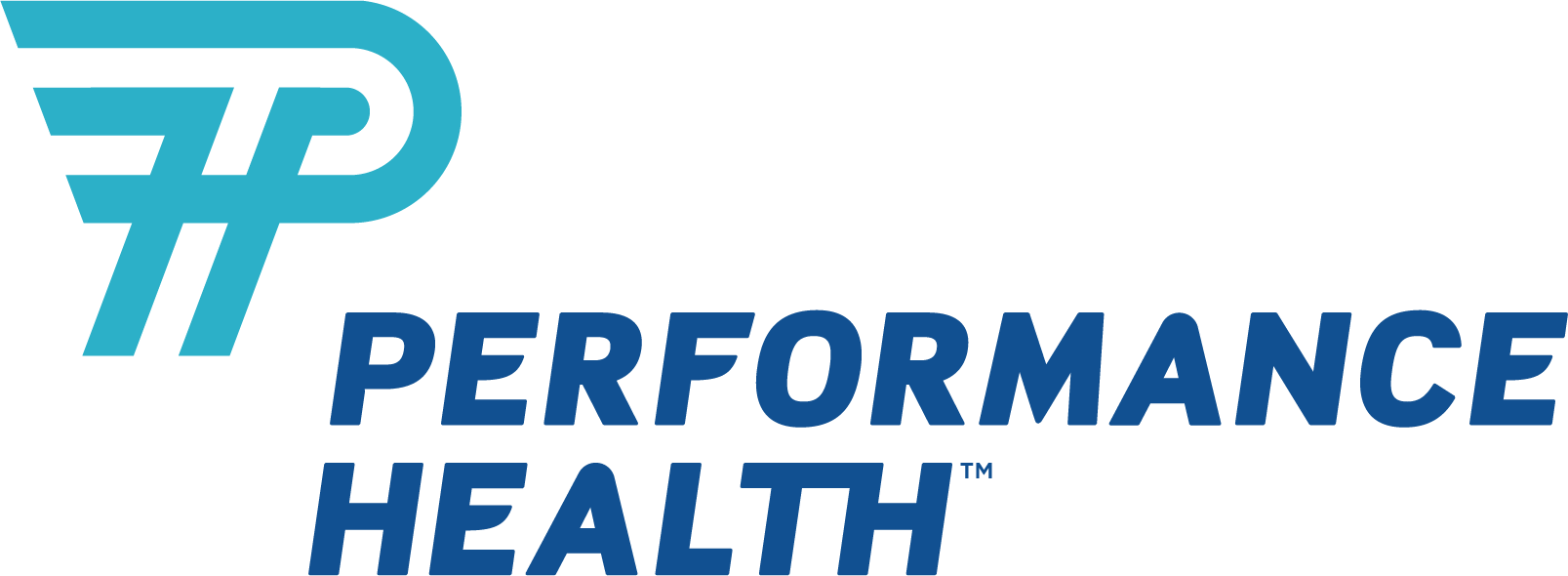






 France
France Australia
Australia